Ask anyone in the field of accounting and they will tell you that there is no other software that is used as much as Microsoft Excel. Excel is a marvelous tool for manipulating data and presenting financial information. It is incredibly powerful if you know how to utilize it to its full potential.
I remember my first job in public accounting. I was going to be driving down to Savannah, GA for an entire week and would be spending every evening by myself in a hotel room with nothing to do but watch TV. As an aspiring accounting professional I decided to purchase a book called “The Excel Bible” on my Kindle and read it from cover to cover that week. While there was a lot of very useful information in that book, the information that made the most impact on my productivity (and still does to this day) were the shortcut keys that I learned. These shortcuts would save hours on some of my larger projects and I would often be complimented by my teams on my productivity.
As I have been working in the accounting profession over the past nine years I have been very surprised at how many people still do things the “long way” in Excel. In this post I just wanted to share some of the Excel shortcuts I use the most often and that have saved me the most time over my career. In the Nonprofit world, time is money and I hope these tips help your Nonprofit by making you more efficient so you can spend more time focusing on your mission.
Excel Shortcuts
TIP #1: “Alt” + “=” (Auto Sum)
Tired of going to the Formulas menu and finding the “Sum” function or even manually typing in “Sum()” every time you want to sum a set of numbers? Try “Alt” + “=” to save you a step.
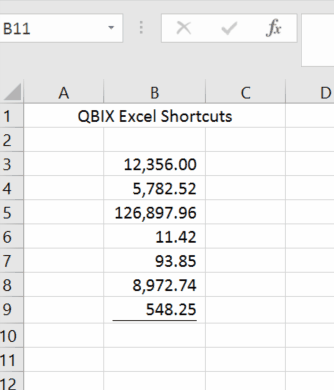
TIP #2: F4 (Re-do Formatting or Make Formula Absolute)
F4 is one of the best shortcuts keys on the keyboard!
Re-do Formatting: If you need for format multiple cells the same quickly, pressing F4 will repeat the last formatting action you did. This is more helpful when you are working in multiple tabs or workbooks but you get the gist.
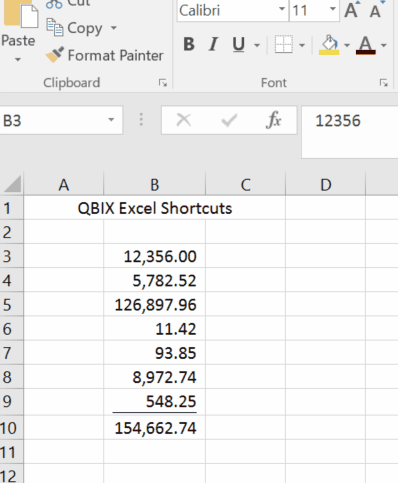
Make Formula Absolute: If you want to change a formula from relative to absolute (Adding the “$” by the cell references), F4 will do that automatically if you select the formula reference and press F4.
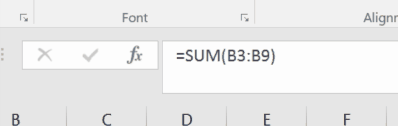
TIP #3: F2 (Edit Cell Content)
Normally if you want to edit the content in a cell, you have to click the cell and then click on the formula box. Pressing F2 with the cell selected lets you go directly to editing the cell content!
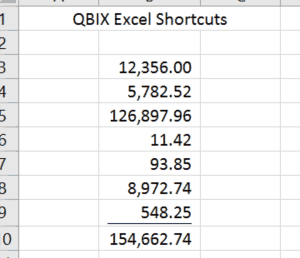
These are my favorite shortcuts to use in Excel. The less you have to take your hands off the keyboard, the faster you will be. I hope this was helpful!






